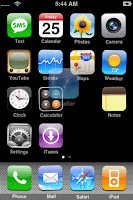
(intel & PPC Mac)
We've been waiting a long time for this one, and thanks to many hard working people we are able to update to 1.1.3 firmware and jailbreak it. This method is different from every other update in that we are only replacing the iPhone's operating system and not updating the baseband. There is no unlock for 1.1.3, so there is no point in having the new baseband. The downside to this? You won't be able to use the new Google maps feature. But if you are unlocked, you will retain your unlock. I want to thank those people involved: the iPhone Dev Team(s), planetbeing, NerveGas, ghost_000, dinopio, bgm, MuscleNerd, and core.
- You need to be jailbroken on 1.1.2 firmware. Click Here for that.
- Launch the Installer and update the Installer if you need to. Then make sure you have BSD Subsystem (I used the new 2.0) installed.
- Press Settings, General, Auto-Lock, and select Never. You should also ensure your Wi-Fi is enabled and that you are not on EDGE. You might also want to plug in your iPhone to power.
- Download the 1.1.3 jailbreak program here. When the download has finished you will see this file on your desktop.
- Launch Fugu (or your favorite SSH client, or even Terminal on your Mac). You need to copy all the files from within the 1.1.3 jailbreak folder to the root folder on your iPhone. I did not need to change permissions on anything.
- Launch the Terminal on your Mac and SSH into your iPhone. You could probably also do this from the mobile Terminal on the iPhone.
- cd /
- sh install.sh
- The process will now start. The program will contact the Apple server and download 1.1.3 firmware. Once it has finished downloading it will not do anything for a minute and a half
- You'll then see text next. It will also not do anything for a minute and a half.
- Some more text will appear. It will also not appear to do anything for about three minutes.
- Another screen full of text will appear for 4 minutes. It will then close the SSH connection (or end its process if on the mobile Terminal.)
- The iPhone will now reboot and you will be taken to the slide to unlock screen. The edit home screen pop up will appear next.
- Pressing and holding an icon makes them all wiggle. Press an icon and drag it anywhere on the screen or to another screen.
- If you go to your About screen you'll see you are on 1.1.3 firmware, and your baseband is from 1.1.2.
- I highly recommend launching the Installer and adding sleepers.net/iphonerepo as a Source. They have a folder called Tweaks 1.1.3 that contains many bug fix programs you will want to add for EDGE, email passwords, et cetera. Only install these programs should you have issues.




1 comment:
hi i try and it s block at the end her a screen shot :
http://img254.imageshack.us/img254/6553/sanstitredci6.jpg
what do i need to do ?
Post a Comment