 These are instructions on how to software unlock the iPhone 3G for use with any GSM cellphone carrier.
These are instructions on how to software unlock the iPhone 3G for use with any GSM cellphone carrier.**Before you can follow these instructions you must have a jailbroken iPhone and you must be on the 02.28.00 baseband(modem firmware). This means that you must be running the 2.2 firmware. If you used PwnageTool to update to 2.2 from 2.1 you will have to rejailbreak using a QuickPwn jailbreak tutorial for the time being. **
To find your firmware and modem firmware(baseband) versions you can follow the following steps:
Step One
Press to launch Settings from your Springboard.
Step Two
Press to select General from the Settings Menu.
Step Three
Press to select About from the General Settings Menu.
Step Four
From the about screen you can find your firmware version under the Version label. Scroll down and you can find your baseband version under the Modem Firmware label.
If you are not on firmware version 2.2 and baseband version 02.28.00 then you need to follow one of these tutorials before unlocking: Mac, Windows
-----------------------------------------
Step One
Press to launch Cydia Installer from your SpringBoard.
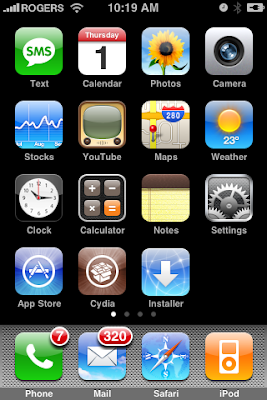
Step Two
Press to select the Manage tab at the bottom of the screen.
Now, Lets Begin With the 3G Unlock:
-----------------------------------------
Step One
Press to launch Cydia Installer from your SpringBoard.
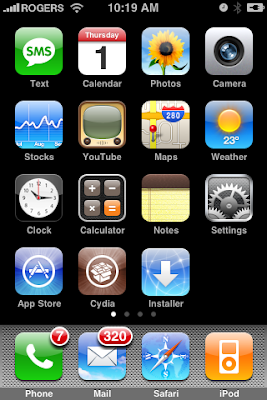
Step Two
Press to select the Manage tab at the bottom of the screen.
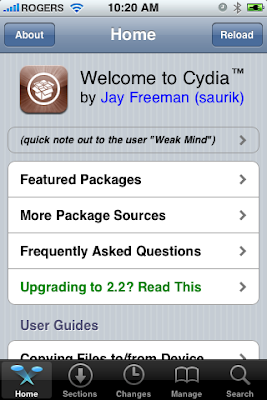
Step Three
Press to select the large Sources button
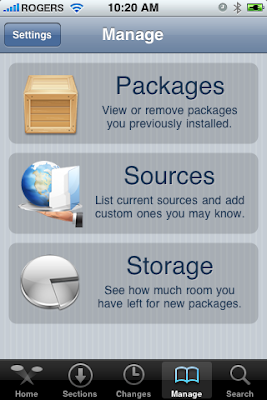
Step Four
Press the Edit button at the top right of the screen.
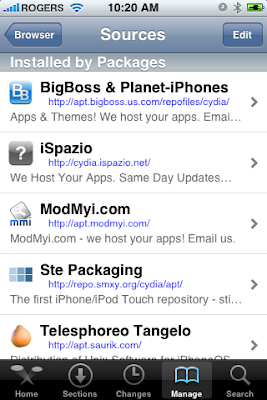
Step Five
Press the Add button at the top left of the screen.
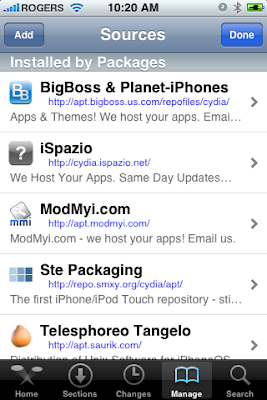
Step Six
Enter http://apt9.yellowsn0w.com/ as the source url and press the Add Source button.
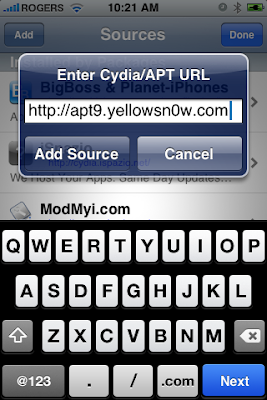
Step Seven
Once the source has been added press the large Return to Cydia button.
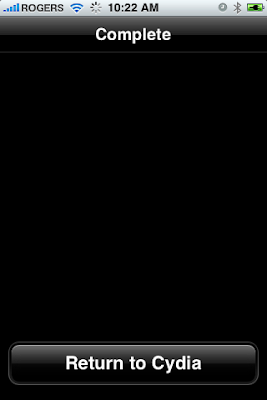
Step Eight
Press the Done button at the top right of the screen.
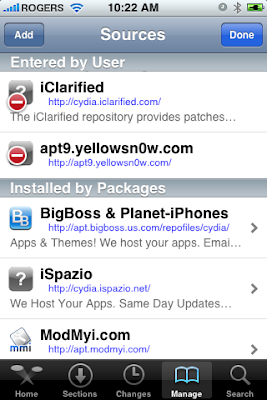
Step Nine
Press to select apt9.yellowsn0w.com from the list of user entered sources.
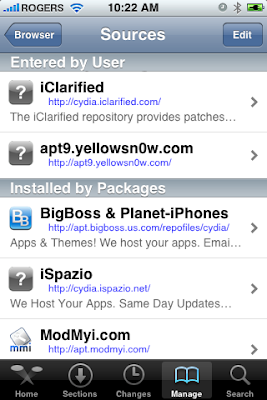 Step Ten
Step Ten
Enter http://apt9.yellowsn0w.com/ as the source url and press the Add Source button.
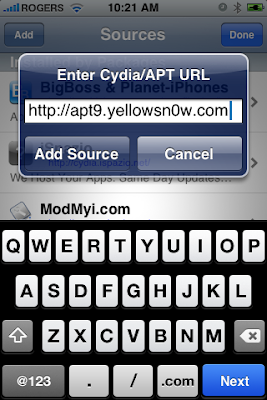
Step Seven
Once the source has been added press the large Return to Cydia button.
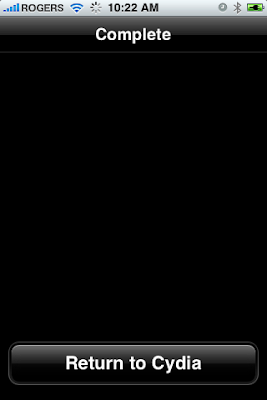
Step Eight
Press the Done button at the top right of the screen.
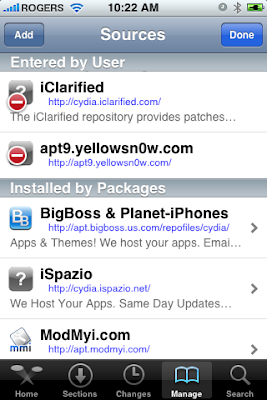
Step Nine
Press to select apt9.yellowsn0w.com from the list of user entered sources.
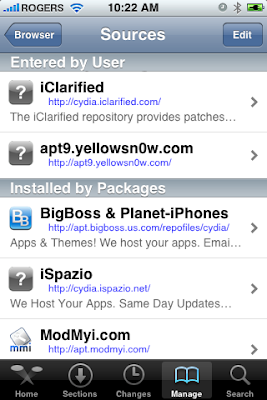 Step Ten
Step Ten Press to select yellowsn0w from the list of packages 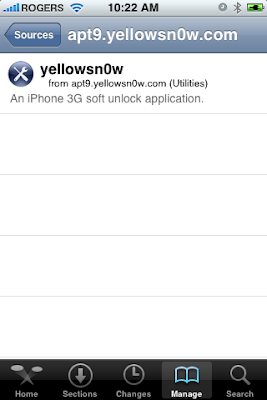
Step Eleven
Press the Install button at the top right of the screen.
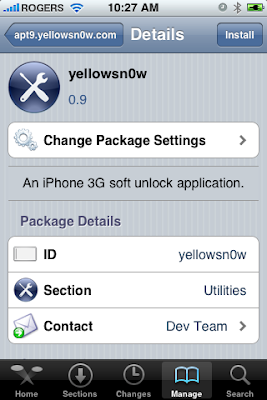
Step Twelve
Press the Confirm button at the top right of the screen.
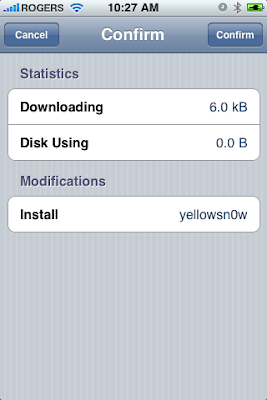
Step Thirteen
After installation completes successfully press the large Return to Cydia button.
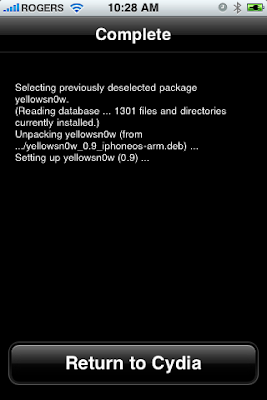
Step Fourteen
Now press the Home button then power off and power on the iPhone. You do this by holding down the power button for 3 seconds then moving the power slider that appears to the right. Press the power button again to turn on the phone.
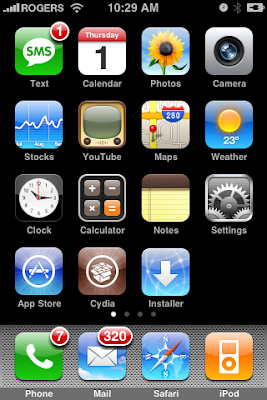 Step Fifteen
Step Fifteen
You should now be able to insert the SIM of your choice!
***HINTS: It seems that getting your iPhone to pick up your new carrier can be helped by turning off 3G and perhaps toggling the Airplane Mode switch on and off. If you are still having problems try removing and reinserting the SIM or booting with the new SIM already inside. Finally, you can also try to Reset Network Settings from the Settings:General:Reset Menu.
***IMPORTANT: For those having trouble. The yellowsn0w application can simply be uninstalled. If you have tried all the hints and suggestions and still have problems just use Cydia to remove the package and then reboot. You will then have service with your locked carrier as always.
***THANKS: A big thank you to all the members of the iPhone Dev-Team for all their hard work! It is much appreciated by all.
***UPDATES: The Dev-Team has made the following updates...
1. Soon you’ll see yellowsn0w 0.9.1 in the repos. It uses a much longer delay to let your SIM card initialize. If you have problems with 0.9.0, try this one and wait a full minute after you see homescreen, then reinsert sim card. We need both success and failure reports to tune this across the world, so please be patient (but please also report result!)
2. If you are in the U.S. and are trying this with T-Mobile, you must turn off the 3G switch in Settings. Also if you are good with the command line, you can make it much easier by adding the line -q right after the /usr/bin/yellowsn0w line in /System/Library/LaunchDaemons/org.iphone-dev.yellowsn0w.plist (that’s and advanced tip, hopefully someone will make a boosprefs type of tool for it)
3. No PIN support yet. Remember how we said this was beta? Well we’re still working out the flow for SIMs with PINs enabled. Please disable any PIN you may have on that SIM before trying yellowsn0w, for now..
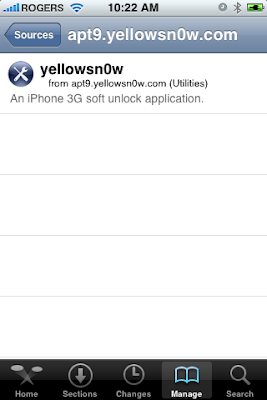
Press the Install button at the top right of the screen.
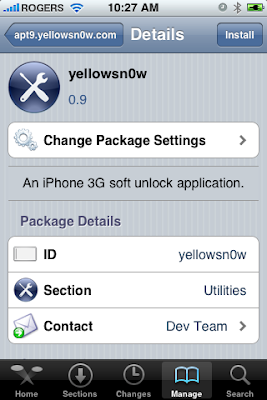
Step Twelve
Press the Confirm button at the top right of the screen.
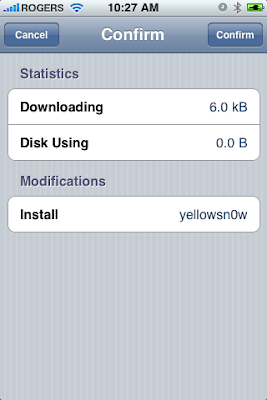
Step Thirteen
After installation completes successfully press the large Return to Cydia button.
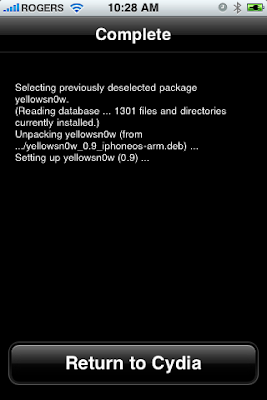
Step Fourteen
Now press the Home button then power off and power on the iPhone. You do this by holding down the power button for 3 seconds then moving the power slider that appears to the right. Press the power button again to turn on the phone.
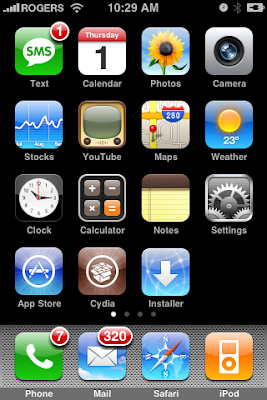 Step Fifteen
Step FifteenYou should now be able to insert the SIM of your choice!
***HINTS: It seems that getting your iPhone to pick up your new carrier can be helped by turning off 3G and perhaps toggling the Airplane Mode switch on and off. If you are still having problems try removing and reinserting the SIM or booting with the new SIM already inside. Finally, you can also try to Reset Network Settings from the Settings:General:Reset Menu.
***IMPORTANT: For those having trouble. The yellowsn0w application can simply be uninstalled. If you have tried all the hints and suggestions and still have problems just use Cydia to remove the package and then reboot. You will then have service with your locked carrier as always.
***THANKS: A big thank you to all the members of the iPhone Dev-Team for all their hard work! It is much appreciated by all.
***UPDATES: The Dev-Team has made the following updates...
1. Soon you’ll see yellowsn0w 0.9.1 in the repos. It uses a much longer delay to let your SIM card initialize. If you have problems with 0.9.0, try this one and wait a full minute after you see homescreen, then reinsert sim card. We need both success and failure reports to tune this across the world, so please be patient (but please also report result!)
2. If you are in the U.S. and are trying this with T-Mobile, you must turn off the 3G switch in Settings. Also if you are good with the command line, you can make it much easier by adding the line -q right after the /usr/bin/yellowsn0w line in /System/Library/LaunchDaemons/org.iphone-dev.yellowsn0w.plist (that’s and advanced tip, hopefully someone will make a boosprefs type of tool for it)
3. No PIN support yet. Remember how we said this was beta? Well we’re still working out the flow for SIMs with PINs enabled. Please disable any PIN you may have on that SIM before trying yellowsn0w, for now..




3 comments:
Ok great Job.
I followed up all these clear instructions and everything seemed to be ok.
By the way, I did this with firmware 2.0 and basehand 02.28.00
Unable to downgrade the bootloader. It seems that itunes download a ramdisk(?) to replace the old bootloader or something like that
file found in :
"C:\Users\%CURRENT_USER%\AppData\Roaming\Apple Computer\iTunes\Device Support\"
called "_x12220000_4_Recovery.ipsw"
Anyway Thanks for actually the most precise and helpful tuto !
i keep getting an error http/1.1 404 not found when i type in apt9.yellowsn0w.com
please help
Concorde Capital releases FinMarkets iPhone application.
FinMarkets is a one-stop mobile portal for the latest market news, videos and trading information, with a focus on Ukraine that reaches beyond. FinMarkets offers index data; equity, bond and currency quotes; the latest market-moving news summaries; and video.
Concorde Capital’s FinMarkets is the first Ukraine finance-oriented application on the iTunes store. There are no analogues available specifically for other CIS markets.
FinMarkets features:
Daily market comment covering Ukrainian equity, bond and currency trends
Market events monitor - receive the latest up-to-date corporate and industry developments & news that are moving markets every day. Commentary provided by Concorde Capital's award-winning research team
Videos by ConcordeTube - bringing you market views, wraps and discussions of hot topics by Concorde Capital’s innovative investment TV channel
Indices: UX, PFTS, RTS, Dow Jones, S&P 500, NASDAQ 100, FTSE 100, Nikkei 225; Ukrainian Exchange (UX) live
Equities, bonds and currency quotes
Concorde Capital’s FinMarkets is currently in Version 1.1. The application is compatible with the iPhone and iPod Touch, and will also be suitable for Apple’s forthcoming iPad.
Post a Comment