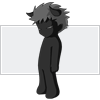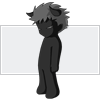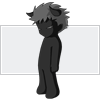Step 1.
Connect the iPhone to iTunes. Make any needed backups.
Put the iPhone into DFU mode. Do this by pressing and holding both the Sleep/Wake button and the Home button for 10 seconds. At this point the screen will turn black, and the iPhone will appear to be off.
A pop up will appear. Click OK
iTunes will display a RESTORE screen
Download the firmware restore file for 1.1.4 here.. Remember where you put this file and do not decompress it.
Press the Shift key and click Restore. A file browser window will open. Navigate to where the firmware file was downloaded, select it, and click Open.
Various messages will appear while the process continues.
When it has finished you should see a "Lets Get Started-Activation" screen next in iTunes.
Eject the iPhone from iTunes and close iTunes. Next press CTRL and ALT and DEL. The Windows Task Manager will open. Look for iTunesHelper.exe. Highlight it and click End Process.
Step 2.
Download iPlus version 2.0b here.Decompress the file and you will be left with a folder on your desktop.
If you live outside the United States, you should also download the International support package here, which will include some additional, necessary files. Just rename the file you download to payload.zip, then place it into the iPlus 2.0 program folder, overwriting the existing file. If you live in Brazil, then download this support package instead, and also rename it and overwrite the existing file.
Note: the international packages contain a program that is superior to iWorld. You will now have full caller ID support. To check the supported countries URL BAD NEED A NEW ONE.
Note: you do have the ability to use custom payloads with iPlus. What you would do is swap out the payload.zip file that is in the iPlus folder with your own, and it will automatically load up the phone with the programs contained within it.
If you are feeling adventurous then grab this payload.zip file here and try it out. It will install the following: Cydia and Telesphoreo (instead of BSD Subsystem), Installer, Community Sources, Fake BSD Subsystem (to allow Installer packages that require BSD to install), OpenSSH, SummerBoard themes directory fix, and Term-vt100. Click the Start button and select Run...
Type cmd and click OK.
In the window that appears type:
cd desktop/iPlus2.0 then
iplus -u(If you just need to jailbreak, leave oput the
-u from the command!)
The iPhone will display this graphic. Then code will scroll by rapidly.
Some more text will go by and the iPhone will reboot. You will then see a screen with a red bar for the remainder of this process. Note: this iPhone had a 4.6 bootloader on it which is being downgraded to the 3.9 fake blank bootloader, which is reversible.
When the red bar appears first appears, more text will display in the DOS window. You may get a repeating message for a couple minutes: "TIMEOUT is not recognized as an internal or external command, operable program or batch file."
Now that the bootloader downgrade is complete, the unlock can begin.
Now the various programs in the payload are installed.
The iPhone will next reboot and you will be at the slide to unlock screen. More text will appear in the DOS window. You should at this point have a cell phone signal.
You'll be at the slide to unlock screen. The edit home screen message will appear. You should now have signal bars.
Wait about one minute, and the iPhone will reboot again. Now it is safe to use.Swap out your SIMs and test (if needed).
Step 3.
If you go to your About screen, you'll see you are on 1.1.4 firmware and its matching baseband.
If you launch the Maps application and press the lower left icon, it will locate your approximate position.
Launch the Installer. It will start at the Featured page. If you press the Uninstall button at the bottom, you'll see how many applications were installed by iPlus. These applications also have the common fixes installed (Terminal and BSD Subsystem).
If you should use the Terminal, enter alpine as the password.
TroubleshootingNo system audio? Press Settings, General, Reset, Reset All Settings.
No Installer installed?
Download this file. Decompress the zip, then drill down into the folders to this file: libreadline.5.2.dylib Copy this file onto your Mac and put it in this folder path /opt/local/lib You could then simply repeat the entire process again, or you could also manually install the Installer.
Mail crashing? Launch the Terminal on the iPhone and enter: chown -R mobile /var/mobile/Library/Mail