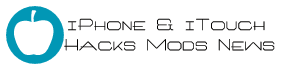
Jailbreaking a new 1.1.2 iPhone (intel Mac)
What I used: brand new iPhone with 1.1.2 firmware, 04.02.13_G modem, and the 4.6_M3S2 bootloader, iTunes 7.5, and OS X (10.5)
Thanks to the iPhone Dev Team (drudge, dinopio, roxfan) and the iPhone Touch Dev Team, the entire iPhone community can benefit from one of the latest jailbreak processes. You can use all but the phone function, while we wait for a free unlock. Please consider donating to the iPhone/iTouch Dev Teams via the button at this page. It is because of their hard work that this process is possible. They need your donations to help fund this expensive hobby.
- Turn on the iPhone and plug it into iTunes. At the let's get started screen, click Cancel.
- At the pop up screen click yes.
- You will get the Activation Cancelled message. Do not disconnect the iPhone!
- Downgrade the iPhone to 1.1.1 firmware by putting the iPhone into DFU mode. Do this by pressing and holding the Home button, and the Sleep/Wake button.
- Hold the buttons 10 seconds and the screen will go black. Let go of the Sleep/Wake button. Continue holding the Home button for another 10 seconds and iTunes will detect that the iPhone is in recovery mode and display this pop up. Click OK.
- Now download the 1.1.1 iPhone firmware from Apple directly by clicking here. Do not allow your browser to decompress this file. When the download has finished you should see this icon on your desktop.
- Press Option and click Restore in iTunes. A file browser window will open. Navigate to where your 1.1.1 firmware file is that you just downloaded. Select it and click Open.
- Various messages will appear while the process continues.
- When the restore has finished you will get an error message pop up (click OK), and the iPhone will display the iTunes graphic.
- Another pop up will appear. Click OK again
- Eject the iPhone from iTunes and close iTunes.
- Download iNdependence 1.3 Beta 2 here. Launch iNdependence. It will get the iPhone out of recovery mode (displaying a message with a spinning wheel initially), and send it to the activate iPhone screen.
- iNdependence will now display this status ( connected to iphone-firmware 1.1.1-not activated-afc connection-jailed ). Close iNdependence. Note: if iNdependence does not get the iPhone out of recovery mode after one minute, then restore again to 1.1.1 and try again.
- Now it is time to jailbreak the 1.1.1 firmware. You should be at the activate iPhone screen. Slide the emergency slider. Enter the following into the keypad: *#307# then press Call.
- The iPhone will ring, press the X button at the top to delete all the characters you just entered. Now enter: 0 then press Call again while it is still ringing. Now press Answer.
- Press hold. Press Decline.
- You will now be at the iPhone's main keypad.
- Press the Contacts button below
- You are now at the contacts screen. Press the + in the upper right corner to make a new contact. Press the First Last button.
- Enter A for the first name then press Save in the upper right corner. Now press the Add new URL button.
- Enter: prefs: then press Save in the upper right corner. It will take you back a screen.
- Press the Add new URL button. Enter http://jailbreakme.com Then press Save.
- Press the Save button.
- Press the home page prefs: button. You will now be at the Settings screen. Press General.
- Press the Auto-Lock button. Now press Never.
- Then go back to the Settings screen. Press the Wi-Fi button. Select your network from the list.
- Enter your password and press Join. You should now be connected to your Wi-Fi network.
- Press the Home button and you will be taken back to the activate iPhone screen. Slide the emergency slider again. Enter: 0 then press Call.
- Now press Answer. Press hold. Press Decline. You will now be at the contacts screen again. Press the A button.
- Press the home http://jailbreakme.com button.
- Scroll down the screen. Press the Install AppSnapp button. Safari should crash after a few seconds.
- Once Safari crashes it will send you back to the activate iPhone screen. Wait about 20 seconds and the slide to unlock animation should freeze, then the iPhone will reboot. You'll see the Apple logo, then you will be at the screen with the slide to unlock slider again. Slide it and you will be at the SpringBoard.
- You will now have access to the SpringBoard. The iPhone is now jailbroken and activated.
Should you wish to update to 1.1.2 these are the steps:
- Launch the Installer and go to Tweaks 1.1.1 and install OktoPrep.
- Launch iTunes and follow the screens to set up your iPhone as a new phone.
- Click the Update button to install 1.1.2
- Eject the iPhone from iTunes when the update has completed, then close iTunes
- Download the 1.1.2 jailbreak program here. Run the program. At the end, turn off the iPhone and then turn it on. It will again reboot automatically. You are now jailbroken and activated on 1.1.2.





