Step One
Press to select Phone from your Springboard Dock.
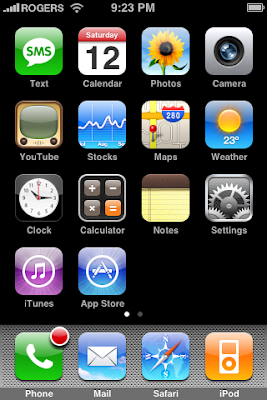
Step Two
Press to select Voicemail from the tabs at the bottom of the screen.
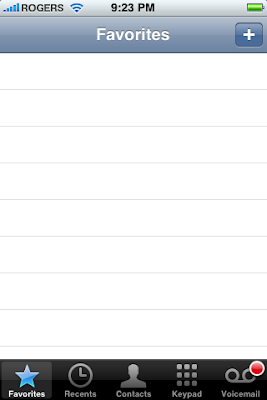
Step Three
Press to select the Set Up Now button in the middle of the screen.
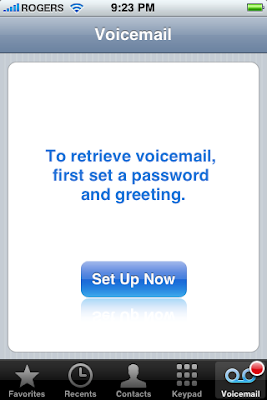 Step Four
Step FourYou will be asked to enter a Visual Voicemail password. Enter a password then press the Save button at the top right of the screen.
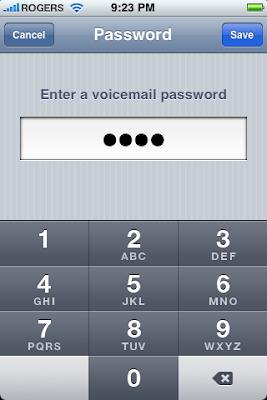
Step Five
You will be asked to re-enter your chosen password. Do this then press the Save button at the top right of the screen.
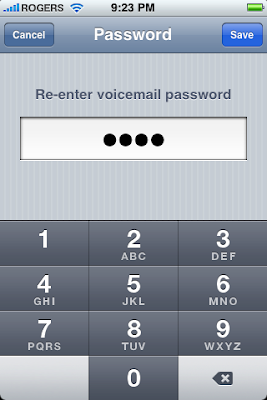
Step Six
You will now be asked to choose your voicemail greeting. You can select the default greet or record your own custom greeting. Press to select Custom if you so desire.
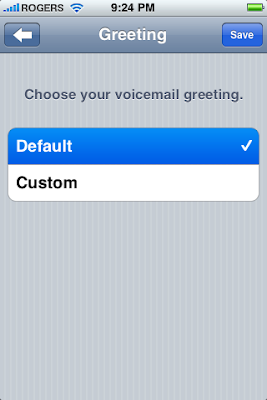
Step Seven
A record button will now appear at the bottom of the screen. Press Record to begin recording your own custom greeting.
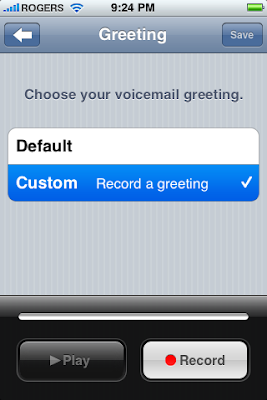
Step Eight
Once you have spoken your greeting press to the Stop button.
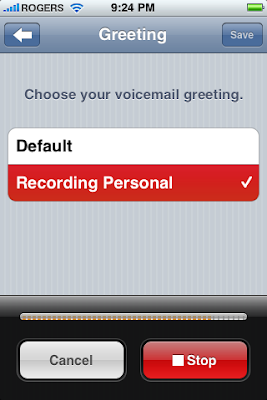
Step Nine
You can now Play back your recording greeting or press the Record button to rerecord.

Step Ten
When satisfied press the Save button at the top right of your screen. You will be notified that your greeting has been saved!
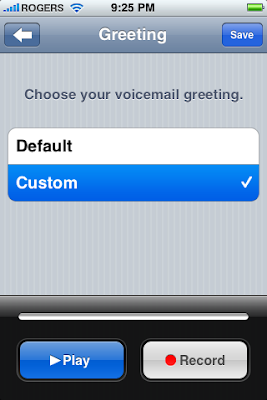
Step Eleven
You will then be taken to your Visual Voicemail menu. Notice that a list of messages in VoiceMail Inbox is displayed. You can click to select a message then press the blue play button to the left to listen to the message. Use the blue right arrow to display contact information. The green Call Back button will call the contact and the red Delete button will remove the message from your VoiceMail inbox.
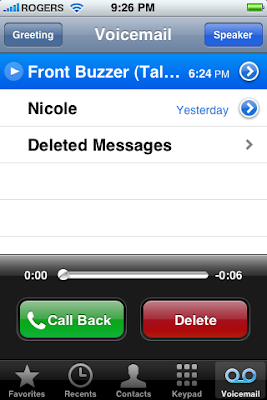




2 comments:
can visual voicemail be set up on an unlocked iphone I have the 2G at the moment and am upgrading to theand would like that facility if it is possible
"Please note you will only be able to do this if you are on a carrier that supports visual voicemail."
thats a quote right from the beginning of the guide. that should answer your question.
Post a Comment