Step One
Click to launch Mail from the dock.

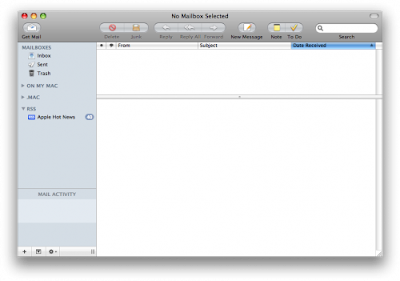 Step Two
Step TwoSelect Add RSS Feeds... from the File Menu.
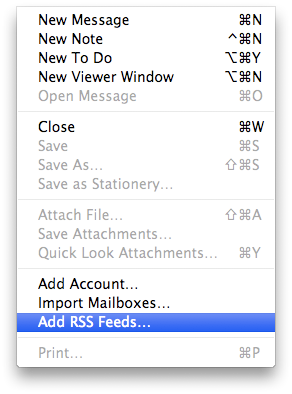 Step Three
Step ThreeYou can now pick from feeds that you have saved in your Safari Bookmarks or you can enter a feed address manually.
Select Browse feeds in Safari Bookmarks if you would like to choose a feed previously saved in Safari. Check the box next to the feed you would like to subscribe to then click the Add button.
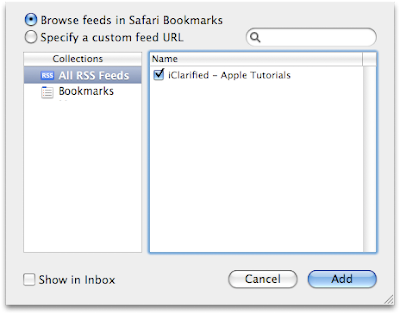 Select Specify a custom feed URL if you would like to enter a feed address manually. Type the address into the field provided then click the Add button.
Select Specify a custom feed URL if you would like to enter a feed address manually. Type the address into the field provided then click the Add button.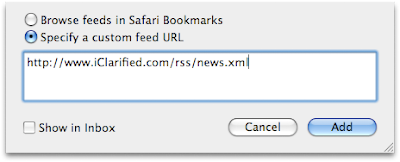 If you would like to show RSS messages in your Inbox you can select the Show in Inbox checkbox. Otherwise, you will have to select the RSS Feed Mailbox to view your RSS messages.
If you would like to show RSS messages in your Inbox you can select the Show in Inbox checkbox. Otherwise, you will have to select the RSS Feed Mailbox to view your RSS messages.Step Four
Once you have added the feed to Apple Mail it will appear on the left side of the side of the window as a new mailbox. Select the mailbox to view to your RSS Feed!
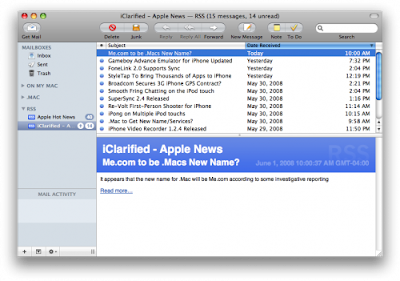




No comments:
Post a Comment