Before following these instructions you should have already restored your iPhone to 1.1.4 using iTunes. You should have the iPhone connected to your dock/computer and iTunes should have detected the iPhone after restore at least once!
You can find the Windows version of this tutorial here.
Step One
Download iLiberty+ 1.2 from here, or here, or here to your desktop.
Step Two
Double click the downloaded file (iLibertyX.dmg) on your desktop.
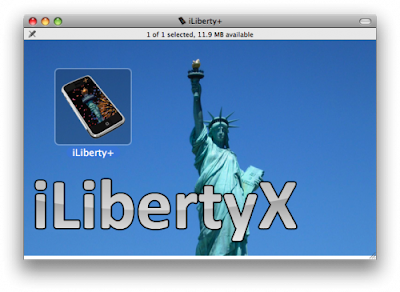 Step Three
Step ThreeDouble click the iLiberty icon to launch the program. NOTE***: You could also drag this icon into your Applications folder to permanently install it.

Step Four
You will be warned that you downloaded iLiberty+ from the internet. Click the Open button.
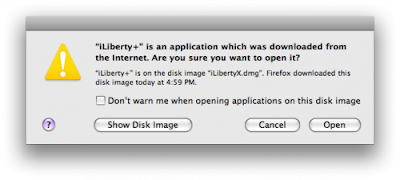 Step Five
Step FiveiLiberty+ will open onto the standard tab.
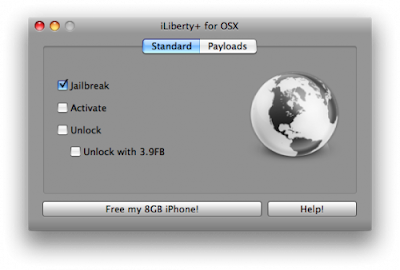 Check the operations you would like to perform. If you are unlocking you would most likely choose all 4 options!
Check the operations you would like to perform. If you are unlocking you would most likely choose all 4 options!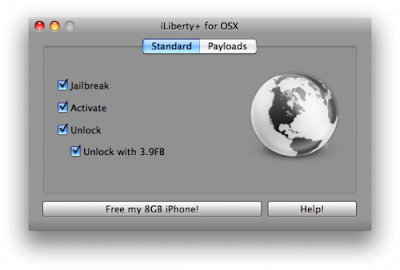 Step Six
Step SixClick to select the Payloads tab. From here you can select additional payloads to install while unlocking or jailbreaking. I will leave this alone for now and go back to the Standard tab.
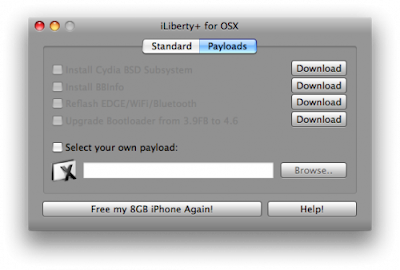 Note***: A tutorial on how to download and install payloads will be posted in the near future. Give it a try yourself it is incredibly easy.
Note***: A tutorial on how to download and install payloads will be posted in the near future. Give it a try yourself it is incredibly easy.Step Seven
Click the Free My *GB iPhone! button to begin.

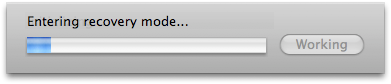
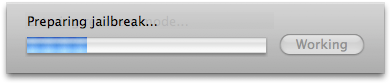
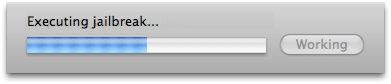
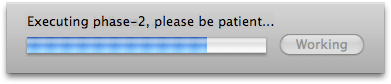
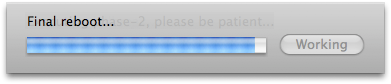
Step Eight
Once the unlock is complete you will see an Enjoy! message. Click the OK button
to enjoy your newly unlocked iPhone!
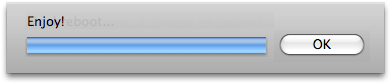
Thanks***: A lot of thanks go out to AViegas, George Zhu, Dev Team, and whomever else contributed to this release!




No comments:
Post a Comment