 These are instructions on how to extend and customize multi-touch to work with your Mac OS X applications using MultiClutch.
These are instructions on how to extend and customize multi-touch to work with your Mac OS X applications using MultiClutch.MultiClutch allows you to assign custom keyboard shortcuts in a given app to a given gesture.
Step One
Download MultiClutch from here to your desktop.
Step Two
Double click the downloaded zip (MultiClutch_beta.zip) on your desktop to extract its contents. A file called (MultiClutch.prefPane) will be extracted. Double click this file to install the preference pane.
 Select whether you would like to install the preference pane only for the current user or for all users then press the Install button.
Select whether you would like to install the preference pane only for the current user or for all users then press the Install button.
You may be asked to enter your administrator username and password. Do this then press the OK button.  Step Three
Step Three
The MultiClutch preference pane will then open and here you can set your multi-touch gestures. On the left side of the window you will see a list of Applications and on the right side you will see a list of gestures for the selected application. If you select Global from the list on the left you can define gestures that apply to all applications.
Step Four
To create a new gesture for an application click the + button at the bottom left of the screen.
A window will appear with a list of your applications. Select one, for example Firefox, and click the Open button.
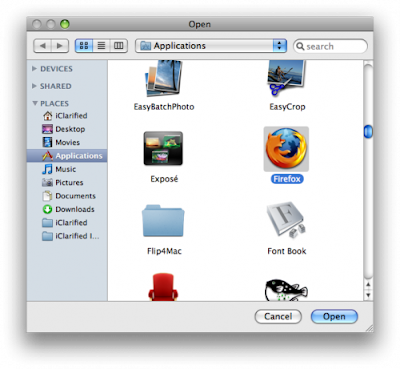
Notice the application will appear in the list on the left. Click to select it. Now click the + button at the bottom right of the screen.
Now click the + button at the bottom right of the screen. Notice a new default gesture appears.
Notice a new default gesture appears. Select a new gesture from the list. In this example I will create a Swipe Right gesture to move between tabs in Firefox.
Select a new gesture from the list. In this example I will create a Swipe Right gesture to move between tabs in Firefox.
Now click the Key Command field and press the key combination you would like to use with the gesture.
Step Five
You can create different multi-touch gestures for all your applications as well as globally for OS X. MultiClutch supports the basic Swipe Left, Swipe Right, Swipe Up, Swipe Down, Rotate Right, Rotate Left, Rotate Right, Zoom In, Zoom Out gestures. It also adds support for a combo Zoom In Zoom Out and Zoom Out Zoom In gesture. Any keyboard shortcut can be turned into a multi-touch gesture.







No comments:
Post a Comment