Step One
Connect the hard disk into the USB port on the back of the AirPort Extreme Base Station.
Step Two
Launch AirPort Utility from the Applications:Utilities folder.
Select your Base Station from the list on the left then click the Manual Setup button.

Step Four
Click Disks in the toolbar.
Click to select the File Sharing tab.
Step Six
Make sure Enable file sharing is selected.
Choose With a disk password, or With base station password if you want to secure the shared disk with a password, or choose With accounts if you want to secure the disk using accounts.
Select the Share disks over Ethernet WAN port checkbox if you want to provide remote access to the disk over the WAN port. If you do share disks over the Ethernet WAN port you can also select to Advertise disks globally using Bonjour.
Finally set the Workgroup and WINS Server for Windows File Sharing if you choose to do so.
Click the Update button to complete your changes.
Step Seven
AirPort will need to reboot the Base Station to continue. Click the Continue button.
Your USB Hard Drive will now be mounted as a Share Point in OS X!





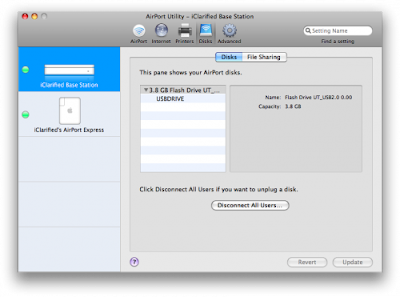









No comments:
Post a Comment