You will need to have iLife installed on your Mac.
Step One
Select GarageBand from your Dock or Application folder to start the program.
 Step Two
Step TwoOnce GarageBand launches you will be presented with a splash screen. If you don't see the splash screen you can select New from the File Menu. Click the Magic GarageBand button.
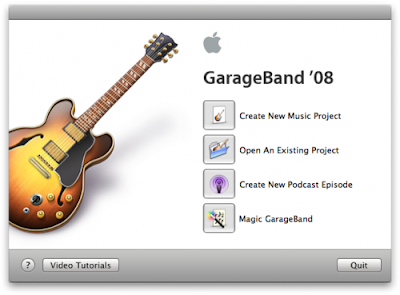 Step Three
Step ThreeYou will be presented with nine preset song styles to choose from, each features a different selection of instruments and parts.
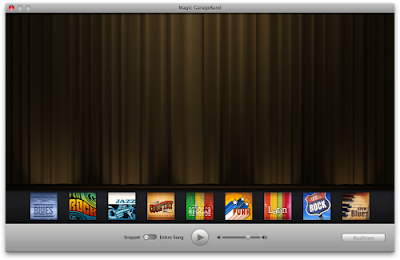 Step Four
Step FourMove the switch to select whether you would like to play a looped snippet or the entire song while auditioning.
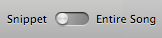 Step Five
Step FiveClick the Audition button to open the curtains and reveal the performers of your selected style.
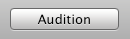 Step Six
Step SixPress the Play button to have the band start playing.
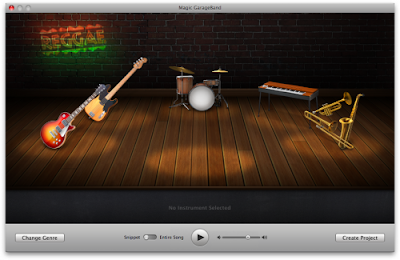 Step Seven
Step SevenClick one of the instruments to bring up alternative instruments for that performer.
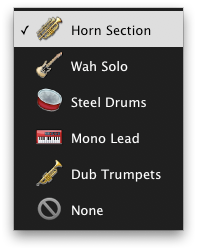 You can also click and hold an instrument to bring up alternative instruments for the performer.
You can also click and hold an instrument to bring up alternative instruments for the performer.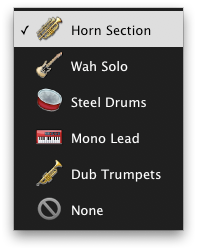 Step Eight
Step EightOnce you have found a combination of instruments you like, click the Create Project button.
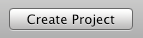 Step Nine
Step NineGarageBand will now create a new project which contains all the parts and instruments you selected. You can now edit or build on this project as you would with a normal GarageBand Project!
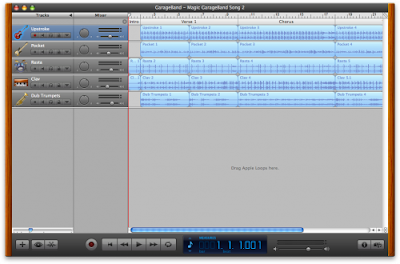




No comments:
Post a Comment