Step One
Click to launch the iChat application from your Dock.
Step Two
If iChat doesn't log you in automatically then select Available from the dropdown menu under your username at the top left of the iChat window.
Step Three
Select the buddy you would like to record a voice recording with, then click the Start an Audio Chat button at the bottom of the iChat window.
Step Four
Once your buddy has accepted your Audio Chat request you will be able to carry on an Audio Chat.
To record the voice conversation select Record Chat from the Video Menu.
Step Five
iChat will ask permission from the other party to record this voice conversation.
Once approved you will notice a red light indicating the conversation is being recorded.
Step Six
To finish recording the voice conversation select Stop Recording from the Video Menu.
Step Seven
The recording is saved in ~/Documents/iChat/iChats.
To add the conversation to iTunes simply launch Finder from the dock. Navigate to Documents:iChat:iChats and double click the file to add it to your iTunes Library.










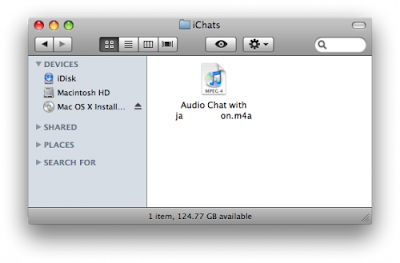



No comments:
Post a Comment