Step One
Download the PwnageTool from here to your desktop.
Step Two
Double click the downloaded file(PwnageTool_1.0.zip) to extract PwnageTool.
Step Three
Double click PwnageTool to launch the application from your Desktop.
Step Four
If prompted that PwnageTool is an application that was downloaded from the internet click the Open button.
Step Five
If you would like PwntageTool to automatically check for update then click the Yes button.
Step Six
Click the Browse .ipsw button in PwnageTool.
Step Seven
A window will appear in which you should choose the .ipsw file for the firmware you would like to unlock then click the Open button.
If you do not have the firmware .ipsw file you can find its download location here for iPhone and here for iPod Touch.
Click the iPwner button which will now be activated!
You will be asked to connect your iPhone and put it into recovery mode.
Step Ten
PwnageTool will then let you know your phone is being pwned and to please wait for a reboot.
Once you phone has rebooted click the IPSW Builder button in PwnageTool.
From the menu that appears select:
- Enable baseband update
- Neuter bootloader
- Unlock baseband
- Activate phone
Then click the OK button.
Download bootloaders.rar from here onto your Desktop. Double click this to extract its contents.
Click the browse button for the bootloader 3.9 image and select BL-39.bin file from your Desktop.
Click the browse button for the bootloader 4.6 image and select BL-46.bin file from your Desktop.
Finally click the OK button.
Step Fourteen
IPSW will ask you to select where to save the custom ipsw file. Click the Save button.
Step Fifteen
IPSW Builder will then ask you to login using your administrator username and password. Do this then click the OK button.
Step Sixteen
PwnageTool will then show you that IPSW Builder has completed successfully.
Launch iTunes using its icon in the dock if its not already open.
Select your iPhone from the list on the left. Hold down the Option and click the Restore button.
Select the custom firmware file (iPhone1,1_1.1.4_4A102_Custom_Restore.ipsw) we just created and click the Open button.
Step Twenty
iTunes will then restore to our new custom firmware.
Step Twenty One
Once iTunes restore is complete your iPhone will reboot and autolaunch BootNeuter. BootNeuter will then proceed to Flash Bootloader and Flash Baseband. Do not interrupt this process. Once BootNeuter is done it will reboot the iPhone on its own and your Pwnage process will be complete!
After pwning your iPhone it is highly recommended that you install BSD Subsystem and SSH via Installer. Both are located in the [Systems] folder.
THANKS***: Make sure to thank asap18, bgm, Bugout, bushing, chris, dinopio, drudge, Fred_, ghost_000, gray, kroo, MuscleNerd, NerveGas, netkas, np101137, planetbeing, pr3d4t0r, pumpkin, pytey, roxfan, sam, Turbo, w___, wizdaz, Zf, Sam and others. These guys have put alot of hard work into making this a reality.




















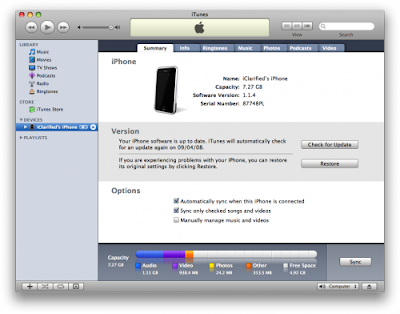








1 comment:
Has any one used this and can say it works?
Post a Comment