PLEASE NOTE IN THIS CURRENT BETA UNLOCK IS DISABLED. YOU WILL HAVE TO UNLOCK USING BOOTNEUTER FROM INSTALLER!
Step One
Download the WinPwn to your Desktop from Rapidshare, Erdcaged, Prodigy60
Step Two
Download the iTunes DLLs to your Desktop from Prodigy60, MegaUpload
Step Three
Download the .Net 2.0 Framework from here
Step Four
Double click the downloaded .Net 2.0 Framework(dotnetfx.exe) on your Desktop and install it. You may not have to do this if its already part of your system (ie Vista).
Step Five
Double click the WinPwn executable you just downloaded to your Desktop. (winpwn_0.99.1.8BETA_Setup.exe)
WinPwn will open an installation helper. Click the Next button to begin.
Choose whether you would like Desktop Shortcuts created then click the the Next button.
Enter a destination folder to install WinPwn to. ie c:\program files. Click the Next button to continue.
Step Six
Extract the itunesdll.zip you download earlier to the folder you installed WinPwn to. In my example this would be c:\program files\winpwn
Download the firmware you would like to pwn. You can find links to the released firmware files here : iPhone Firmware Files: Download : iTouch Firmware Files: Download :
Step Eight
Launch WinPwn by double clicking its icon on the Desktop.
Click the Browse .ipsw button.
Select the firmware you would like to Pwn and click the Open button.
WinPwn will then check if your firmware is valid. Attach your iPhone to the computer. Now click the iPwner button on the left side of the window.
WinPwn will then attempt to put your iPhone into recovery mode. If it does not succeed then you will have to do this manually. Hold down the Sleep/Wake and Home buttons until the iPhone reboots and the Apple logo appears. Once you see the Apple logo release the Sleep/Wake button and keep holding down the Home button until your see the iTunes logo and the dock connecter displayed on screen.
Step Thirteen
You will then be notified that your iPhone is being Pwned. Please wait until your iPhone reboots.
Step Fourteen
WinPwn will then inform you that your iPhone has been Pwned! Now click the IPSW Builder icon on the left.
From the Applications tab select the packages you would like to install. NOTE*: The beta version of WinPwn only installs Installer.app.
Normally we would go into the Advanced tab and enabled the unlock option. Unfortunately, in this current beta we must unlock later by using BootNeuter installed via Installer.app
Step Seventeen
Click the Build .ipsw button.
Select a location to save the customized firmware to and click the Save button.
A dialog box will popup when your ipsw file has been successfully built. Click the OK button.
Step Twenty
Open iTunes by launching it from your Programs.
Step Twenty One
Select your iPhone from the list on the left. Hold down Shift and click the Restore button.
Step Twenty Two
Select the custom firmware file (iPhone1,1_1.1.4_4A102_Custom_Restore.ipsw) we just created and click the Open button.
Step Twenty Three
iTunes will then restore to our new custom firmware.
Step Twenty Four
Once iTunes restore is complete your iPhone will reboot. To unlock your iPhone follow the instructions below.
Step Twenty Five
Install BSD SubSystem by going to the systems folder in Installer. If you do not see it, go to sources and install community sources, then install BSD subsystem.
Step Twenty Six
Add iClarified to your list of Installer Sources by following the tutorial here but using the following source link: installer.iclarified.com
Step Twenty Seven
Press to launch Installer from your SpringBoard.
Press to select the Install tab at the bottom of the screen.
Press to select iClarified from the list of Categories.
Press to select BootNeuter from the list of Packages.
Press the Install button at the top right of the screen.
Press the large red Install button that appears.
When asked to confirm the installation please press the OK button.
Once installation is finished you will be returned to the Categories menu. Press the Home button to return to your SpringBoard. You will now notice a BootNeuter icon. Press to launch it!
You will now have the ability to Neuter your bootloader, Unlock your baseband, Reflash your bootloader to 3.9BL or 4.6BL, and Fakeblank your bootloader.
If you are on 3.9BL you will probably want to select 3.9BL, Unlock, and Neuter.






























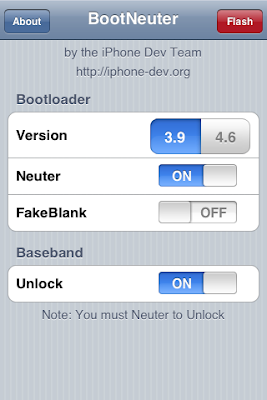





1 comment:
I successfully unlocked my iphone but when i connect it to itunes it says i have to restore it because it doesn't recognize the phone and I can't get my contacts and music unless i restore.
Post a Comment