 These are instructions on how to setup media categories for your AppleTV using ATVFiles Places. This lets us separate ATVFiles Menu into categories such as Movies, Music, TV, Music Videos etc...
These are instructions on how to setup media categories for your AppleTV using ATVFiles Places. This lets us separate ATVFiles Menu into categories such as Movies, Music, TV, Music Videos etc...Step One
Before starting this tutorial make sure you have ATVFiles installed. You can find instructions on how to do this here: How to Install ATVFiles on a Take 2 AppleTV
Notice how when we go to the Files menu on the AppleTV there are only Places and Settings. (You may also have Movies). It is here where we will add various media categories.
Launch Terminal from your Applications:Utilities folder.
Enter the following command into the Terminal window (Note: You can replaced AppleTV.local with the actual IP Address of your AppleTV if desired):
ssh -1 frontrow@AppleTV.local.
When prompted for a password enter frontrow.
Now create directories for each of the categories would like to display on the menu. Do this by entering the following command into the Terminal window:
mkdir -p Movies
You can do this to create as many categories as you like replacing "Movies" with the category name you desire.
Now we will add these categories to the menu. Type the following command into the Terminal window:
defaults write net.ericiii.ATVFiles Places '("/Users/frontrow/Movies")'
For more then one category we can extend the list like this:
defaults write net.ericiii.ATVFiles Places '("/Users/frontrow/Movies", "/Users/frontrow/TV", "/Users/frontrow/SVC", "/Users/frontrow/Music Videos", "/Users/frontrow/Music")'
Make sure you replace the names of the categories I have used with your own (Movies, TV, SVC, Music Videos, Music, etc).
Step Six
Now reboot your AppleTV to reflect these changes by entering the following command into the Terminal window:
sudo reboot
If prompted for a password enter frontrow.
Step Seven
Once the AppleTV reboots you will see the newly created categories under the File Menu!

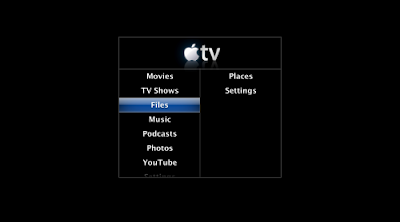












No comments:
Post a Comment