If you do not know how to put your iPod Touch into restore mode follow the following steps:
Step A.
Connect the iPhone to iTunes. Make any needed backups.
Step B.
Put the iPhone into DFU mode. Do this by pressing and holding both the Sleep/Wake button and the Home button for 10 seconds. At this point the screen will turn black, and the iPhone will appear to be off.
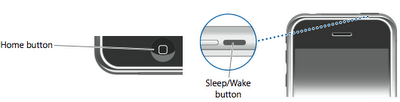
Step C.
Keep holding it untill you see a ' Connect to iTunes' image.
Step D.
A pop up about iTunes recognizing a phone in restore mode will appear, press ok.
Step E.
iTunes will now display a screen with just the restore mode avaliable.
Step F.
Download the firmware restore file for 1.1.4 here. Remember where you put this file and do not decompress it.Press the Shift key and click Restore. A file browser window will open. Navigate to where the firmware file was downloaded, select it, and click Open.
Step G.
Various messages will appear while the 'never ending' process continues. After it finishes, click cancel to activate the iPhone through iTunes.
Step H.
Eject the iPhone from iTunes and close iTunes.
Below are instructions on how to jailbreak your iPod touch using iLiberty+ and a Mac.
Step One
Download iLiberty+ 1.2 from here, or here to your desktop.
Step Two
Double click the downloaded file (iLibertyX.dmg) on your desktop.
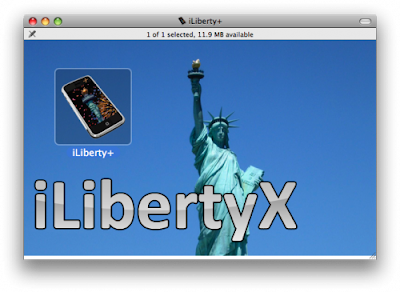 Step Three
Step Three
Double click the iLiberty icon to launch the program. NOTE***: You could also drag this icon into your Applications folder to permanently install it.
 Step Four
Step Four
You will be warned that you downloaded iLiberty+ from the internet. Click the Open button.
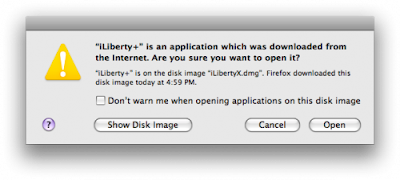 Step Five
Step Five
iLiberty+ will open onto the standard tab. Notice the jailbreak checkbox is already checked.
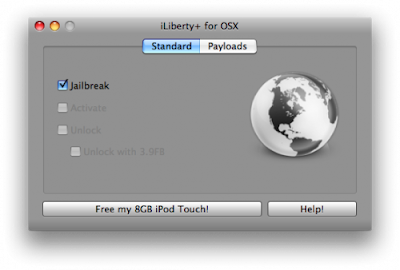 Step Six
Step Six
Click to select the Payloads tab. From here you can select additional payloads to install while jailbreaking. We will leave this alone for now and go back to the Standard tab. Note***: A tutorial on how to download and install payloads will be posted in the near future.
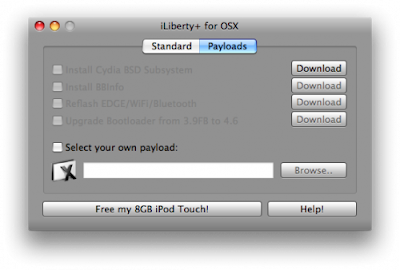 Step Seven
Step Seven
Click the Free My *GB iPod Touch! button to begin. Various messages will appear.

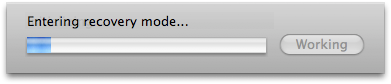
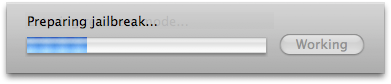
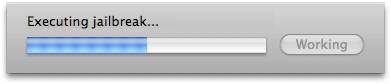

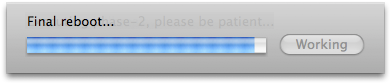
Step Eight
Once the jailbreak is complete you will see an Enjoy! message. Click the OK button to enjoy your newly jailbroken iPod touch!
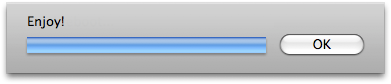
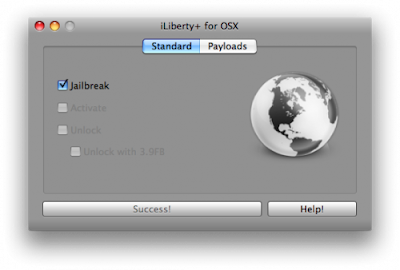
Double click the downloaded file (iLibertyX.dmg) on your desktop.
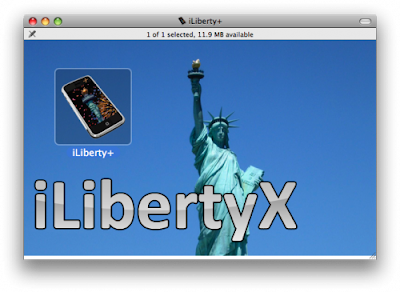 Step Three
Step ThreeDouble click the iLiberty icon to launch the program. NOTE***: You could also drag this icon into your Applications folder to permanently install it.
 Step Four
Step FourYou will be warned that you downloaded iLiberty+ from the internet. Click the Open button.
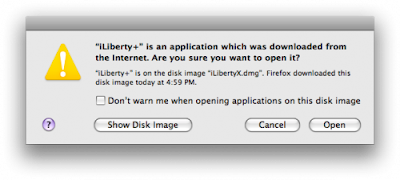 Step Five
Step FiveiLiberty+ will open onto the standard tab. Notice the jailbreak checkbox is already checked.
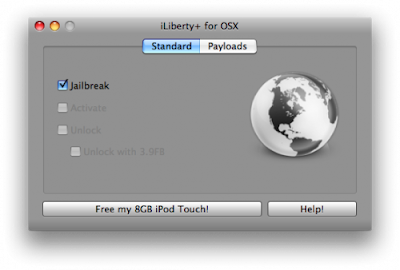 Step Six
Step SixClick to select the Payloads tab. From here you can select additional payloads to install while jailbreaking. We will leave this alone for now and go back to the Standard tab. Note***: A tutorial on how to download and install payloads will be posted in the near future.
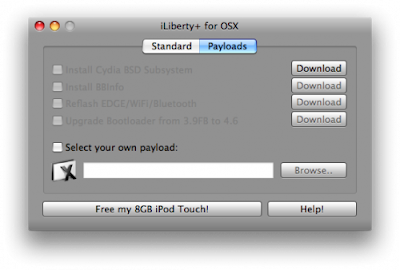 Step Seven
Step SevenClick the Free My *GB iPod Touch! button to begin. Various messages will appear.

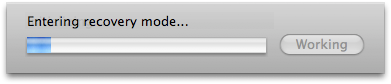
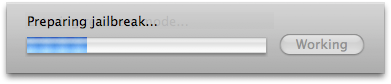
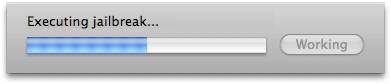

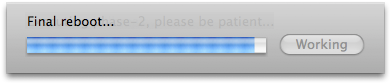
Step Eight
Once the jailbreak is complete you will see an Enjoy! message. Click the OK button to enjoy your newly jailbroken iPod touch!
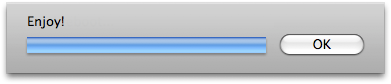
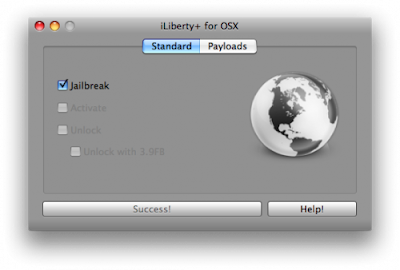




3 comments:
link to mac software is broken
hey
its not broken. the website that hosts this software has been down for a week and the download link obviously doesn't work. e-mail me and i'll send you the software.
thanks
itouchiphone @ yahoo . com
Post a Comment