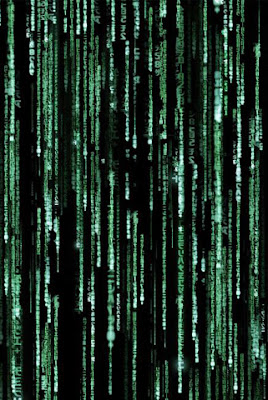
The only reason I can think of to downgrade the baseband would be to fix a corrupted IMEI. In this case the IMEI would change to004999010640000.Repairing the baseband (which can be performed independently from downgrading), is only done when you used anySIM prior to version 1.1, or iUnlock or the hardware unlock method to unlock your iPhone. When you repair the baseband you must be on 1.0.2 firmware. This is done just before updating to the newer firmware that you want. The process of downgrading and repairing has become much easier now that all the necessary tools have been compiled into self-contained applications. The downgrading programs I offer on my Installer repository are:
- Downgrading firmware 1.1.2 (04.02.13_G) baseband to firmware 1.0.2 (03.14.08_G) baseband
- Downgrading firmware 1.1.1 (04.01.13_G) baseband to firmware 1.0.2 (03.14.08_G) baseband
Make sure you are downloading the correct one. It's not a good idea to have both programs installed at the same time as they will conflict with each other since they both use a binary with the same name!
- First you need to downgrade your firmware to 1.0.2 using iTunes. If you don't already have the firmware, you can download it here. Do not decompress this file, or allow your browser to decompress it. Save it wherever you'd like.
- In my case the iPhone is not activated yet, so I have to put it into DFU mode. If yours is activated already you don't have to do this. Restore the iPhone to 1.0.2 firmware by putting the iPhone into DFU mode. Do this by pressing and holding the Home button, and the Sleep/Wake button
- Hold the buttons 10 seconds and the screen will go black. Let go of the Sleep/Wake button. Continue holding the Home button for another 10 seconds and iTunes will detect that the iPhone is in recovery mode.
- Press Shift then click the Restore button.
- A file browser will open. Navigate to where you downloaded your 1.0.2 firmware file. Select it and click Open.
- Various messages will appear while the process continues.
- You will then get an error 1013 message. Click OK. The recovery mode graphic will appear again, click OK.
- Eject the iPhone from iTunes and close iTunes.
- Launch iBrickr v0.91. If you don't have it you can download it here. Once you start it you should see this screen. Click the Boot the phone link.
- The iPhone screen should turn red while displaying a yellow triangle graphic.
- Next this activate iPhone screen should appear. Close iBrickr.
- Download AppTapp Installer here. Double click the installer icon to get started.
- Click "Continue"
- Select the firmware version on your iPhone and click "Install".
- A status bar and several messages will go by.
- A command shell will open and the install process will display.
- This is the last screen you'll see for the installer. The status bar never completed but it said it complete. Just click "Close". The Installer program is now installed.
- Download iDemocracy here. Keep in mind there is an update for it you may want to install right away. Launch the program and click the Jailbreak + Extras button.
- Click the Non AT&T Tools tab and click the Activate 1.0.2 button.
- Code will scroll by in a DOS window. When it finishes just press any key.
- The activation pop up will appear, click OK. The iPhone should now give you access to the SpringBoard.
- Press the Home button on the iPhone, then Settings, General, Auto-Lock then Never.
- Go back to the Settings screen, press Wi-Fi, select your network name, then enter your password and press Join. Now press the blue arrow next to your network name to get your iPhone's IP address.
- Launch the Installer. Update the Installer if you want to (I did before proceeding so my screen shots will be a little different from yours if you don't). Otherwise, press the Install icon and scroll down to the Sources folder and press it.
- Press Community Sources and install it. When it has finished and you are back at the list of folders, scroll down to System and press it.
- Press BSD Subsystem and install it. When it has finished press the Sources button. Then press the Edit button.
- Press the Add button. Enter hacktheiphone.com/1.xml and then press OK. Press Done. Press Refresh.
- You should now see my source listed and the folder name Hack the iPhone tools. Just to demonstrate what my particular phone looks like at this point here is what it has installed at this time.
- Back in the Installer, press the Install icon and scroll down to the Hack the iPhone tools folder and press it. Press Downgrade baseband #2
- There are two of them, this particular version is for use on 04.02.13_G baseband only. Install it. Once it has finished go back into this folder and install Term-vt100 if you need to. When it has finished press the Home button to relaunch the SpringBoard.
- Launch the Terminal. Enter: cd /usr/bin Then enter restorebb
- Lots and lots of code will scroll by. Finally the process will end at this point.
- To verify it worked, press Home, then Settings, General, About. It worked, this phone is now on 03.14.08_G. You are now done downgrading the baseband.
- If you don't need to downgrade you can just start here. Launch the Installer, (you should have added my website as a source already) and scroll down to the Hack the iPhone tools folder, then install the Repair baseband program.
- Launch the Terminal. Enter: cd /usr/bin Then enter: virginize A lot of code will scroll by and finally the process will end at this point. You are now ready to update/restore your iPhone as needed.




No comments:
Post a Comment